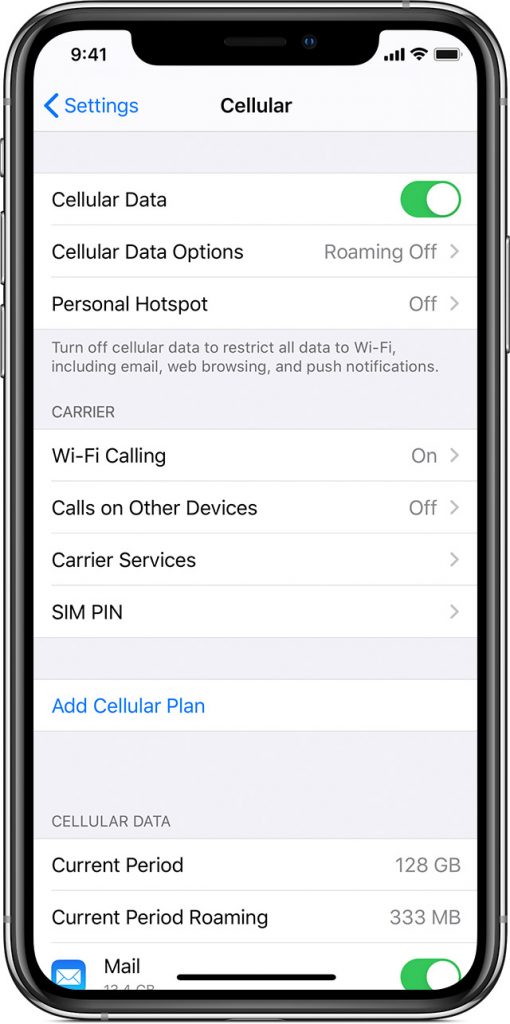Turn On Optimized Battery Charging
Leaving a phone charged to capacity while still plugged in can cause the battery in your phone to degrade quickly. iPhones with iOS 13 and later can learn your daily habits to improve the lifespan of your battery. This technology recognizes what time you usually unplug the phone and start using it. With this knowledge, the phone will charge to around 80% and will wait to charge the rest of the way until the time when you usually pick up your phone. This will limit the amount of time the battery spends at greater than 80%, and should extend its life.
Make sure you have this turned on by going to Settings > Battery > Battery Health.
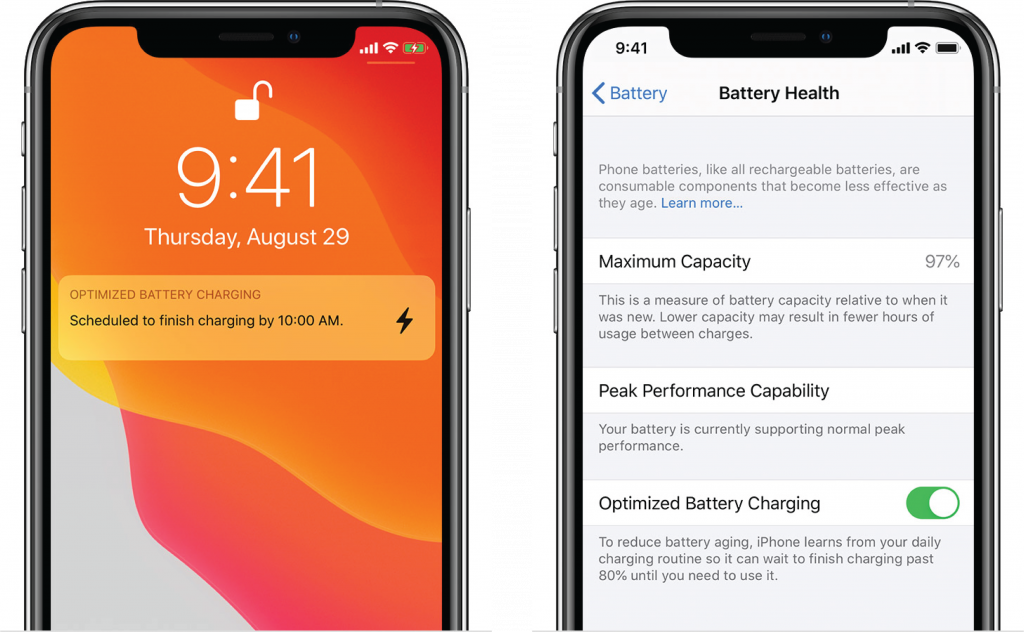
Identify and Eliminate Battery Hogs
If your iPhone battery is draining faster than you think it should, you most likely have an application open that is sucking up a lot of your precious battery power. To help you find out what’s using your battery, go to Settings > Battery. Once this is done calculating, you can see battery levels throughout the day, activity, and battery usage by each app for the last 24 hours or 10 days.
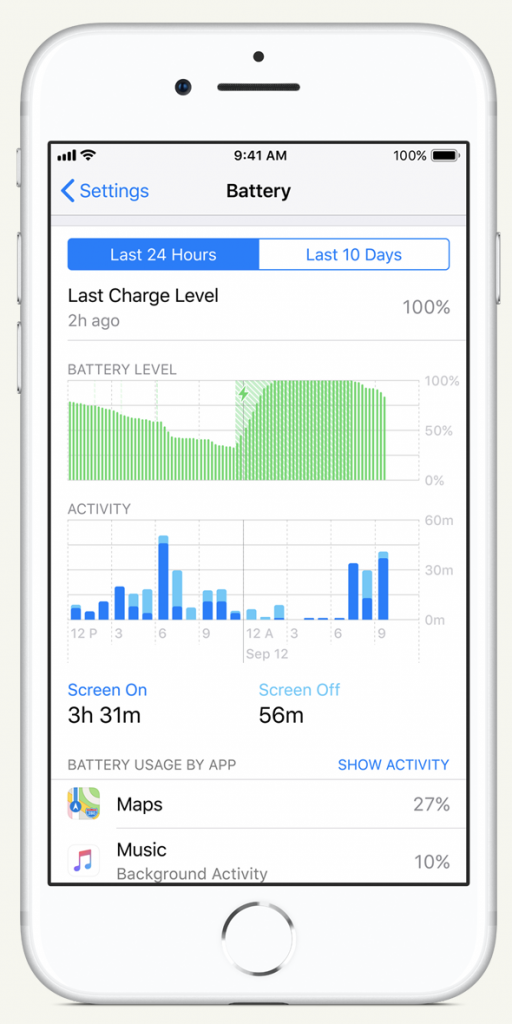
Limit Notifications
Turn off notifications for things you don’t need notified for. If you’re someone who checks social media 15 times a day anyway, do you really need to be notified for every like or comment? Every time a notification comes in, your phone needs to access the internet, download it, wake up the screen, vibrate your phone, and possibly make a sound. Block notifications from apps that you don’t need by going to Settings > Notifications.
Dark Mode
If you have an iPhone with an OLED display, turn on Dark Mode. Dark Mode reduces the amount of power your devices uses and also reduces eye strain when using the phone in dark environments.
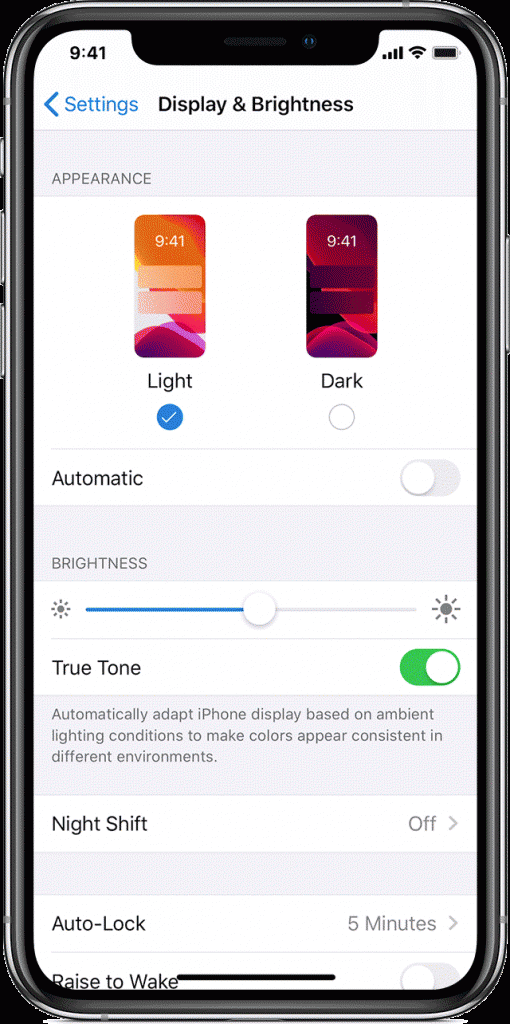
Low Power Mode
Low Power Mode reduces the amount of power that your iPhone uses when the battery gets low. When this mode is turned on, your iPhone will last longer before it needs a charge. This is useful if you don’t plan on using your phone for anything besides basic functions, but some advanced features will not work as well, or not work at all. Low Power Mode will affect features like email fetch, “Hey Siri”, background app refresh, automatic downloads, some visual effects, auto-lock, and iCloud photos.
Go to Settings > Battery to turn this mode on and off. Low Power Mode will also automatically disable when you charge the iPhone to 80% or higher.
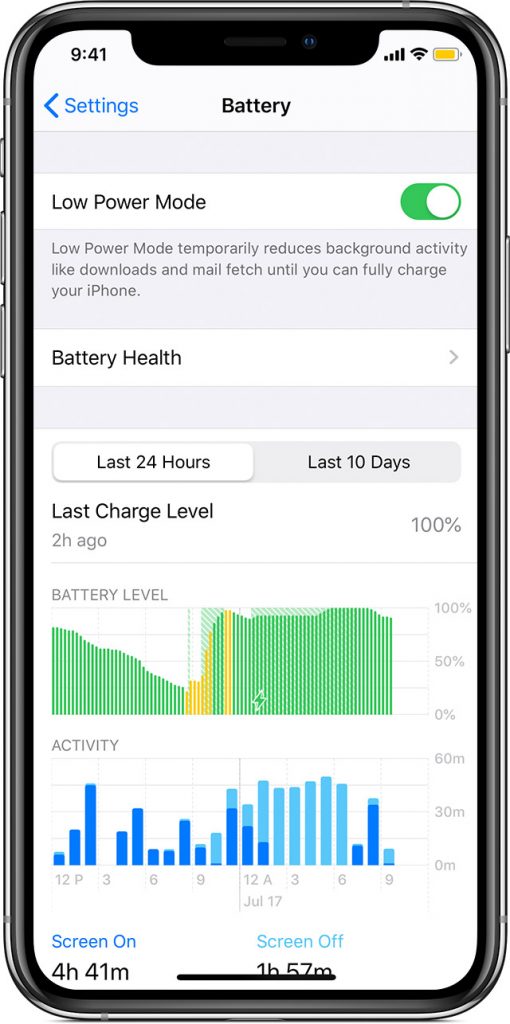
Favor Wi-Fi Over Cellular Data
Using your phone over Wi-Fi is much more battery-efficient than using it over cellular data connection. You can disable cellular data access for specific apps and processes. Go to Settings > Cellular (or Settings > Mobile is some regions) and you can see what apps have been using data in the current period. Here, you can also disable data for apps that could use a lot of it.