When contacting IT about an issue you’re experiencing, the most common question you will hear on the other end of the line is, “have you tried restarting your machine?” When you’re experiencing a problem that you have already spent an hour or more trying to solve yourself, this response could seem flippant. This question, however, is actually a good response. Despite what you may think, a simple reboot is often all you need to get your machine up and running smoothly again. Many may ask the question, “why does this frustratingly easy solution work to solve so many weird problems?”
Often, a computer can get bogged down with too many tasks to run. This can cause tasks and programs to become “stuck.” In some cases, task A could be waiting for task B to do something, while task B is waiting for task A to do something. This could result in both of them to become stuck, and the machine to malfunction.
Quite often, an easy fix to small, operational problems on the computer is to restart the machine. Many times, a soft reset is all that needs to be done. In order to “soft reset” the machine, simply restart/reboot or shutdown. Restart/reboot and shutdown do the same things for resetting your machine, however, a shutdown does not turn the machine back on automatically when it is finished with the “soft reset.”
When a machine undergoes a soft reset, all of the logic of the machine is reset. A reboot initiates reset commands to the CPU, memory, controllers and peripherals. By resetting these, commands that were previously occurring are wiped clean, and from there, you can start again.
Check for this before rebooting
There are some cases when you should not run a reboot. Every once in a while, you will need to run Windows updates. During these, it is recommended that you do not reboot your machine if you can avoid it. If you are in the middle of a Windows update and it seems to be taking a long time, you could take a look at the hard drive activity light to see if it is doing something. You may notice the light on your machine is blinking. This means the computer is still working on doing something. If the light does not blink, it could mean that it is stuck on something and a reboot could be the only way to get out of the issue.
Not just for computers
Reboots can benefit more machines than just computers. iPads, phones, smart watches and other devices face the same issues that computers do and could also benefit from a reboot.