If you’re a long-time Microsoft Outlook user, you may notice that Outlook gets slow after a lot of usage. This problem often gets blamed on Outlook itself, but it is most often user-induced. Learning and executing a few housekeeping tips can help keep Outlook running quickly and smoothly.
1. Auto Archive Folders
Each of the emails you receive in a day that aren’t deleted end up staying in your inbox. What do you do with them? You can’t delete them because they might be important one day, but eventually, they can fill up your inbox and slow down the speed at which Outlook boots. Luckily, Outlook’s feature called Auto Archive can automatically clean out your inbox and store these messages where they can be accessed later if need be, but aren’t using space in your inbox. To find directions on how to do this, visit Microsoft Support here.
2. Disable/Remove Add-ins
Add-ins are used to add new features and commands to your Office programs. They can be helpful at times, however, they can contribute to slowing down Outlook. Disabling and/or removing add-ins that are no longer useful to you will speed Outlook up again. Microsoft has a support page (here) that can walk you through how to do this.
3. Keep Outlook Updated
In order to keep Outlook running well, it is very important to keep it updated. Not only does this keep your application running smoothly, it also keeps your information more secure through security patch updates. For instructions on how to update, visit the Microsoft Support page for Outlook Updates.
4. Compact .PST File
According to Microsoft, large mailboxes can be slow, and many email providers even put a maximum limit to how much can be stored in your inbox. Simply deleting messages and folders is sometimes not enough to get your storage space back. If your information is stored in an Outlook Data File (.pst), you need to compact the data file to reduce the size. You can find instructions on how to do that here.
5. Empty the Trash
Perhaps the most simple tip is to empty the trash. When users forget to, or simply don’t empty the trash at all, these messages are stored in .pst files and can get very large. Unwanted messages stored in the trash are a waste of valuable space and they can also slow down Outlook’s boot time. So why not delete them from your trash and gain some room for the important messages?
Using these 5 tips will keep your Outlook application running smoothly and keep you productive. Microsoft has many more tips for support on your Microsoft Office Programs. You can see those here.