Update, update, update!
Updating your programs, applications, and operating system is one of the most crucial parts of computer security. Why? When vulnerabilities are found in software, updates are released to fix these vulnerabilities. Without these updates, the machine with the faulty software is left open for a cybercriminal to possibly exploit.
Enable automatic updates
It may be helpful to enable automatic updates when you can to make sure the programs and applications that you use stay updated. Most operating systems will have the option to enable automatic updates as well.
Always use strong passwords
No matter what the account is, make sure you are always using a strong, unique password. A strong password is usually made up of a string of words with a mix of uppercase and lowercase letters, numbers and symbols. When creating a password, you’ll want to shy away from using something that is easy to guess like, 123456, or something that contains your name or something that is well-known about you. You’ll also want to make sure it is a password that you haven’t used before.
Remove unused programs
The more programs that you have on your machine, the more risk that one of those programs will encounter a vulnerability. That vulnerability could be an open door for a cybercriminal to infect your machine, or possibly even your whole network.
Back up critical data
In the case of an attack that steals or encrypts your data, make you are performing complete backups often. A successful backup means that you now have a second copy of the data. Make sure backups are done on a regular and consistent basis to have the most recent set of data possible and minimize the amount of lost data.
Use caution when browsing the internet
Any time you are browsing the internet, you should always beware of the possibility of coming across or a malicious website. Use your instincts and best judgment to help you decide if you should trust a site or not. Check that the website’s address is genuine. Sometimes malicious sites will try and mimic the address for a legitimate site. For example: ebay.com vs. eebay.com. If you notice the website address is misspelled, it is a fake website. Do not enter any credentials, financial information, or other sensitive information if you suspect the site is fake. If a website is asking for sensitive information, it’s a good idea to check for the presence or absence of the padlock. This would be found in the browser window at the beginning of the web address. If the padlock is missing, do not proceed with putting in information. When the padlock is there, that means that the website is secure. Another way of checking if the site is secure is if there is “https://” at the beginning of the website address. The “s” means secure.
Log off the computer when you aren’t using it
Anytime you walk away from your computer for a moment, make sure you lock it. At the end of each day, completely log off.
Enable multi-factor authentication
When you can, always enable multi-factor or two-factor authentication. What multi-factor authentication does is it requires the user to provide two or more pieces of information to prove they are the account owner when signing in to an account. Most likely, the first piece of information they will need to provide is a password. After that, you can usually choose what the other factor(s) is/are– typically, these choices will be anything from biometric, a security question, a one-time security code, etc.
Don’t share too much on social media
A cybercriminal will probably know more about you than you could ever guess they do. They find most of the information about you from what you have shared on social media. Because of this, you may want to be careful what information you wish to include in your online profile. If you have online profiles, it is best to show only the very minimum about yourself. The more information you show, the more that will be available for cyber criminals.