Tips for Parents
New Tech, Who Dis?
If the school issues or requires a technology that you and/or your child are not familiar with, explore its features together. Configure the security and privacy settings together immediately.
Apply Your Research
Apps are a great way for students to learn and apply their knowledge. Before downloading any new learning app on your child’s device, make sure it’s a legitimate app. Who created the app? What do the user reviews say? Are there any articles published online about the app’s privacy & security features (or lack thereof)?
Don’t Hesitate to Update
Having the latest security software, web browser, and operating system on devices children are using for their virtual schooling is one of the best defenses against online threats. When the computer or device says it’s time to update the software, don’t click postpone. Update.
Use Strong Passwords
When is the last time you changed your home’s router password, if ever? Change passwords for routers and smart devices from their default manufacturer’s password to one that is long (at least 12 characters) and unique.
Parental Controls
Parental controls are a great way to establish parameters around what kids can and can’t do online. They do not replace candid discussions with your kids about online security and safety. Children may not recognize the dangers of visiting unknown websites or communicating with strangers online, so talk with them about these threats.
Network Separately
Students aren’t the only ones spending more time on the home network. Parents are also working from home at an unprecedented scale. If you and your children are all working from home, consider using separate networks to enhance your security–particularly if your work involves access to sensitive information.
Tips for Students
Protect Personal Information
Personal information is any information that can be used to identify your name, address, phone number, usernames and passwords, pictures, birthday and social security number. If a stranger or someone you know asks you to share this information online, say no and stop talking to them. Immediately tell your parent or guardian who asked for it.
Check Before You Download
Talk to your parents before you open an email attachment or download any software from the internet. These can sometimes cause viruses, which can make you unable to use your computer.
Think Before You Click
Remember what you learned about not accepting candy from strangers? Apply that to the online world as well. Do not click links in emails, text messages, or chat boxes from people you do no know–and be suspicious of links sent from those you do know as well.
Block the Bullies
If another student in your online class is making you feel uncomfortable, tell a trusted adult.
Protect Your Computer
Be sure to keep your laptop or tablet close to you. When you’re done using it for the day, put it in a safe place at home. Don’t leave it by itself outside or in a public place.
Make Passwords Long & Strong
Passwords are the keys to your accounts. The only people who need to know them are YOU and your parents or guardians. Not your brother, sister, best friend, or teacher – just you. Make a password in the form of a sentence you can remember, such as: “ILiket0EatIceCream0n$undays!”
Printable fliers:
Tips from National CyberSecurity Alliance: https://lqz672gt11i33308z3oiv786-wpengine.netdna-ssl.com/wp-content/uploads/2020/07/Security-Tips-for-K12-Online-Learning_Final.pdf