Sites and apps can request access to your personal information on your Google account. Take time every once in a while to clean out these permissions and make sure your Google account remains secure.
Permissions
Consider These Things Before Giving Access
- Consider the site or app’s security. Anytime information is shared with a third-party app, they could copy and save data on their own servers. If the server of the app or site is hacked, your data may be exposed to unauthorized parties. Allowing data to be shared puts data at greater security and privacy risks.
- Consider how trustworthy the site or app is. How will the site or app use the data you allow them to see?
- Consider your ability to delete data from the site or app. Depending on the site or app, it may not be easy to delete your data from their servers. It may also be difficult to delete the account you created with it.
Levels of Permission
- Basic information (your name, email address, and profile picture) is shared when you choose to “Sign in with Google” on a site or app.
- Sites and apps may request permission to see more of your information (contacts, photos, YouTube playlists and more).
- Some apps and sites may request permission to edit, upload and create content in your Google Account.
- Other apps could have full account access. This gives it the ability to see and change almost all account information. A site or app with full account access is able to copy, edit, create new, or delete information. They will not be able to change your password, delete your account, or use Google Pay to send, request and receive money.
Remove Site or App Access
If you gave permission to a site or app that you no longer trust or no longer need, you can revoke the permission you gave it to access your Google account.
- Go to “Manage your Google Account.”
- On the left navigation panel, select “Security.”
- On the panel, “Third-party apps with account access,” select “Manage third-party access.”
- Select the site or app you want to remove.
- Select “Remove Access.”
Security Checkup
See how many apps have permission to see your data. Also, check your signed-in devices, and recent security events.
Go to: g.co/securitycheckup
Click: “Third-party access” to see what apps have permission to access your data.
Extensions
Manage your extensions
- In Google Chrome, click More (three stacked dots) > More tools > Extensions.
- Make your desired changes.
To turn on/off, toggle the switch on the extension you wish to turn on/off.
To allow incognito, click “Details.” Turn on “Allow in incognito.”
To allow site access, find the extension you wish to allow site access, and click “Details.” Next to “Allow this extension to read and change all your data on websites you visit,” change the extension’s site access to “On click,” “On specific sites,” or “On all sites.”
To uninstall an extension, click the Remove button. Confirm the removal of the extension by clicking Remove again.
To fix corrupted extension, find your corrupted extension and click “Repair.” Confirm this by clicking “Repair extension.”
Note: If a corrupted extension has been repaired but is still showing that it’s corrupted, it could be a sign there is a suspicious program changing the extension’s files.
Signs of Malware
You may have malware if you’re experiencing pop-up ads and new tabs that won’t go away, your Chrome homepage or search engine is changing without your permission, you have unwanted Chrome extensions or toolbars that keep coming back, your browsing is hijacked and it redirects you to unfamiliar pages or ads, or you’re seeing alerts about a virus or an infected device.
Within the last month, Google has removed 106 malicious Chrome extensions. According to a report from Awake Security, these malicious extensions were disguised as tools to improve web searches, convert files to different formats, as security scanners, and other tools. Awake says that these extensions contained code that allowed them to bypass Google’s Chrome Web Store security scans, and collect sensitive information.
ITS recommends that you only install extensions from a well-known source. If you’re seeing signs of malware, contact us.

(319)465-4463 | helpdesk[at]iowadatacenters.com