Browser hijacking is a “form of unwanted software that modifies a web browser’s settings without the user’s permission.” If you’re experiencing the effects of a browser hijacker, the most common thing you’ll see is extensions and toolbars on your browser that you didn’t put there yourself. Another common sign of you have a browser hijacker is a default search engine that you normally don’t use and/or have never seen before. For example, if you normally use Google as your default search engine and it suddenly changes to something different, that could be cause for concern. When your browser is hijacked, advertisements will appear in the browser. The software from the hijacker will likely track clicks and keystrokes and collect sensitive information.
How Do Browser Hijackings Occur?
Browser hijackings are typically caused by the user installing malicious software disguised as a seemingly innocent browser extension. The user is not aware of the malicious software and could be tricked into installing the software due to it often being hidden in the terms and conditions, or by neglecting to uncheck a checkbox that allows the software developer to install malware. Due to this, browser hijacking is technically done with the user’s consent, even though the user may be unaware of what they are agreeing to at the moment.
Ads are displayed in your browser and information is collected on what ads are clicked on, and/or what information (sensitive or not) the user typed. Hackers can then sell this information for marketing purposes or identify theft.
Signs of a Browser hijacker:
- Searches are redirected to other websites
- Advertisement pop-ups
- Pages that load slowly
- Toolbars on a web browser that weren’t put there by the user
- Browsing sessions may be more sluggish
- Irrelevant search queries come up and lead to another list of irrelevant queries.
Removing browser hijackers:
Contact your IT department as soon as you notice something is wrong. If the malware has spread, they will make sure every bit of the malware is gone so you can go back to using your device securely.
Check your extensions on Google Chrome
Uninstall browser extensions on your browser. Browser hijackers are usually installed when a new extension or add-on is installed, so get rid of what was most recently added – it could be the culprit.
In most web browsers, you should be able to see a list of all extensions that are currently installed on your browser. Here, you can usually find more information on the extensions and have the option to remove them. If you believe any extension is malicious, be sure to click something that allows you to report the plugin before removing it.
If settings that you have changed come back, it is likely that you have a more sophisticated type of malware that has infected your computer. Make sure you contact your IT department to have them take a look.