Using Chromebooks Offsite
Some 1:1 schools may already have Chromebooks setup for home use per their 1:1 policy, others may have restricted prior use to onsite only – regardless of your initial setup, you may need to make some changes to allow families to more fully and efficiently use devices at home.
Most school Chromebooks are set to only allow school email accounts as users. If you want to relax this policy to allow families to login with personal accounts, you have several options:
- Allow guest users
- Allow non-school users
- Create a time-based rule that forces school accounts during the day but allows personal accounts in the evening.
Enable Chromebooks for Distance Learning
Preparing Chromebooks for Home Use
Offsite Content Filtering
Most schools provide onsite content filtering as best practice and to meet CIPA regulations. Some schools also opt to provide this same level of content filtering at home. If you did not already have a tool in place for offsite filtering, you may or may not have some options for extending that coverage to home. Check with your vendor or IT support to learn about your specific content filtering options.
To further support safe browsing and maintain control over your school devices, we would recommend checking the types of apps allowed for installation in your Chrome console. (or block the entire app store except for apps that you push/allow) If you are blocking specific types of apps, block VPN and Proxy apps, unless you need these allowed to make your offsite filtering function.
Preparing Online Learning Resources
In this first week of school closures, many online learning resources have dropped registration fees, created new learning or management tools, and really worked hard to help schools make the best of this distance learning situation. Unfortunately, increased numbers of users have throttled the internet connection of many of these resources and servers have had a hard time providing steady connections.
Schools need to be clear whether they are assigning content or recommending content: many families are worried about skills sliding in their students and are also looking for educational resources to help students stay busy. In this case, recommended resources may be helpful to families. If schools are assigning content, families may have stressful experiences connecting, making accounts and supervising students on the follow-through. One family might be able to access resources without issue, and another family may experience persistent errors and outages. Keep realistic expectations when providing distance learning opportunities.
Google Distance Learning Resources for Schools
Using Screencastify to Record Lessons