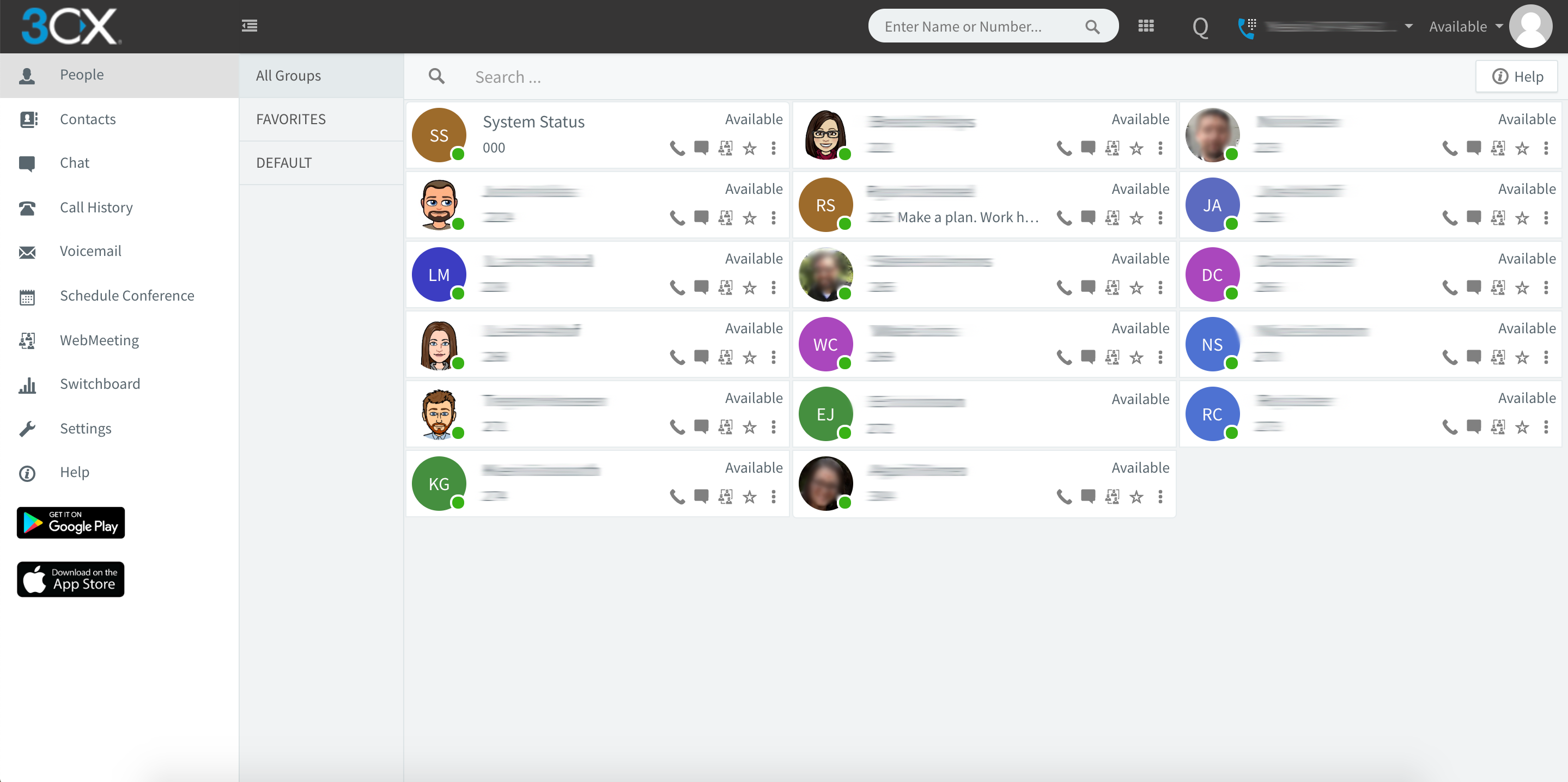
Logging In
- Go to your Web Client URL (sent to you in 3CX welcome email).
- Log in using your credentials (found in 3CX welcome email).
Make, Receive & Transfer Calls
- Make a call by clicking on an extension or searching for name/number in the search box.
- Toggle the phone icon to make a call on your smartphone, deskphone, or web client.
- Transfer a call to another line by clicking “Transfer” or “Att. Transfer”, the enter the extension or name of the contact you need to reach.
- If Att. Transfer, announce the call and click “Transfer”.
- For blind transfer, just click “Transfer” and hang up.
Manage your Status
- You can set your status and status message by clicking on the drop down menu next to your avatar.
- Click the pencil to add a status message.
- Set status temporarily to time limit your status automatically.
- Green means available, yellow on a call, red is busy -calls will be diverted to voicemail.
Call numbers from web pages – The Click2Call Extension
- Install the Chrome or Firefox extension.
- Configure it and refresh your browser.
- Clicking on a number will launch the 3CX dialer.
Chat with your Colleagues
- Click on the “Chat” function.
- Click on the “Compose” icon to search and add people for one-on-one or group chat.
- Select the extension(s) and click “OK” to start chatting.