If you’re not using these time-saving tips, you’re wasting a lot of your valuable time. These tricks are simple, yet, extremely handy. Chances are, you could already know a few or many of these tricks. If this turns out to be true, learning at least one new shortcut here will make this read worth your while.
1. You can search for a specific word/phrase in a document or webpage.
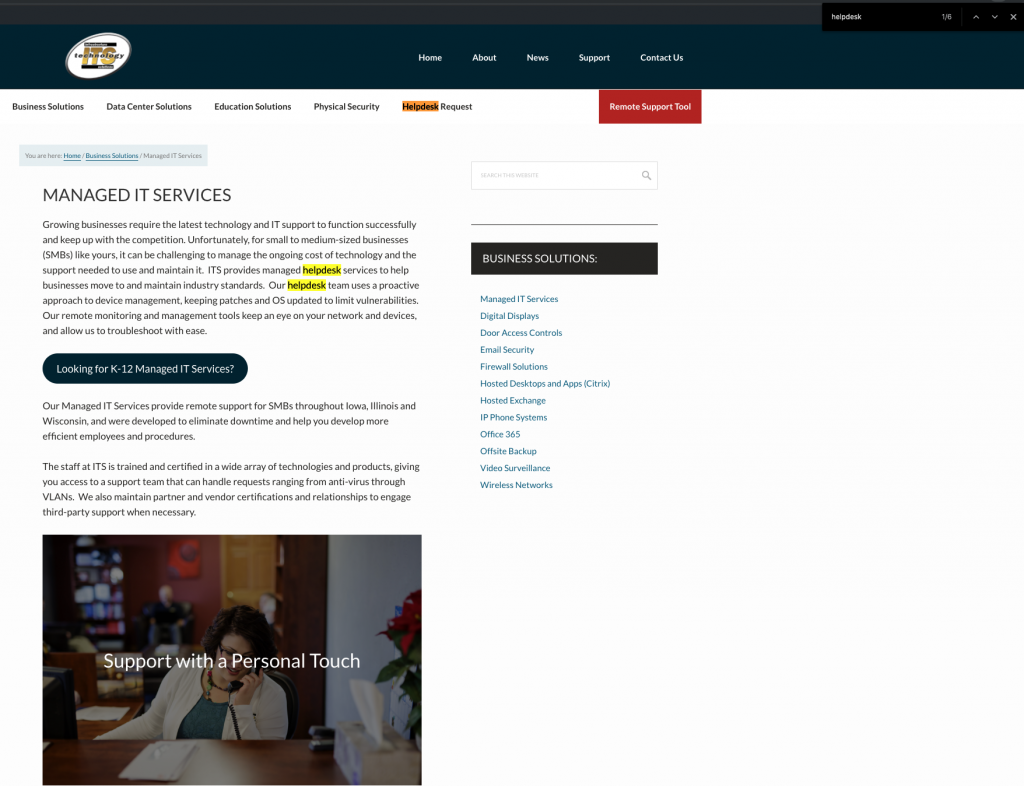
Ctrl+F allows you to type into a search bar in the top right corner of the document or webpage. This highlights your specified word(s) and is easier and faster than scanning an entire document or webpage to find what you’re looking for. Use the up/down arrows in the search bar to toggle between highlighted words.
2. You can use the spacebar to scroll.
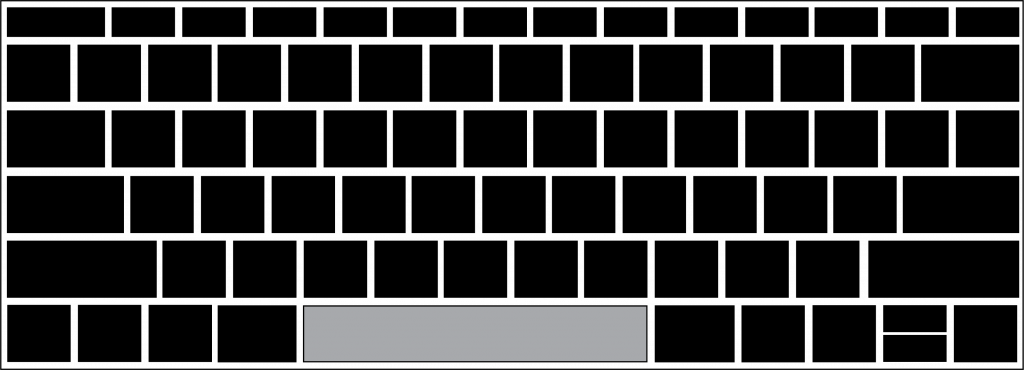
You are able to use the spacebar to quickly scroll up or down a page. Hit only the spacebar to scroll down, and Shift+Spacebar to scroll back up.
3. You can right click to Google Search…
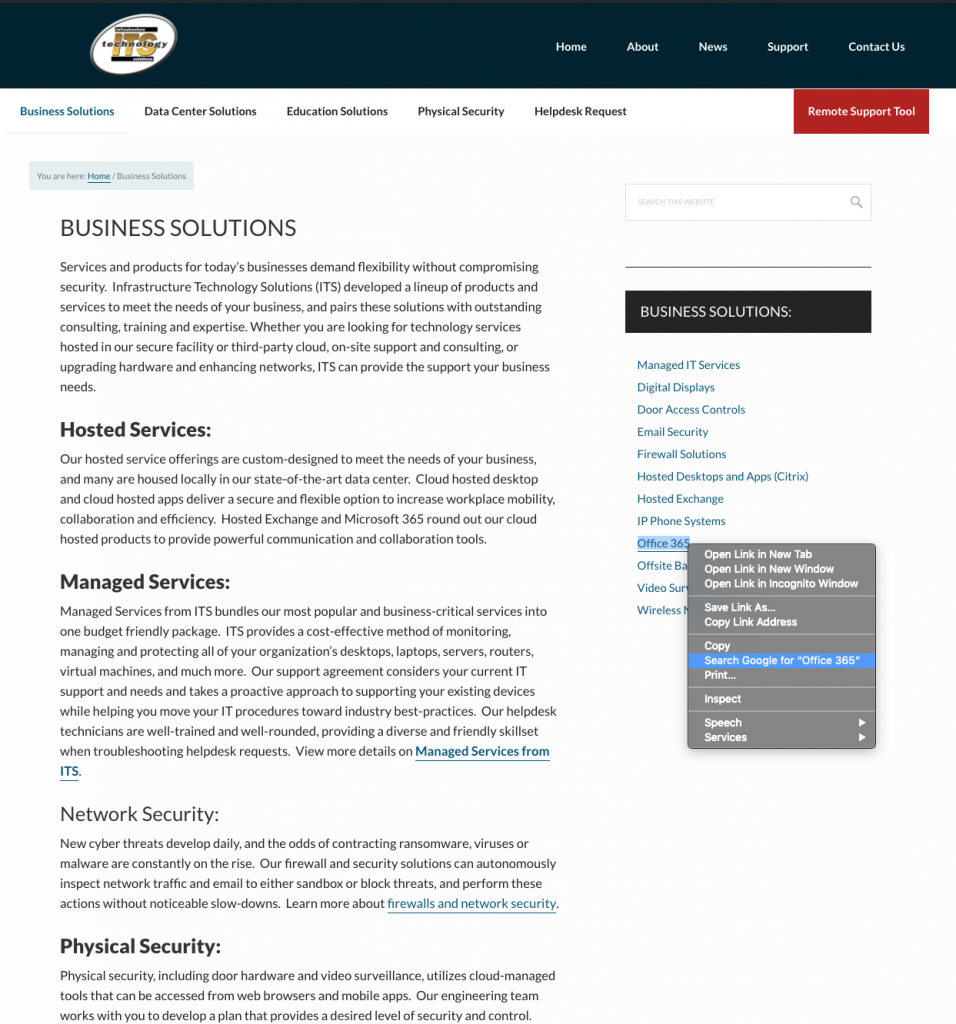
This is much more efficient than opening a new tab and typing in your search criteria.
4. …or right click to open a link in a new tab.
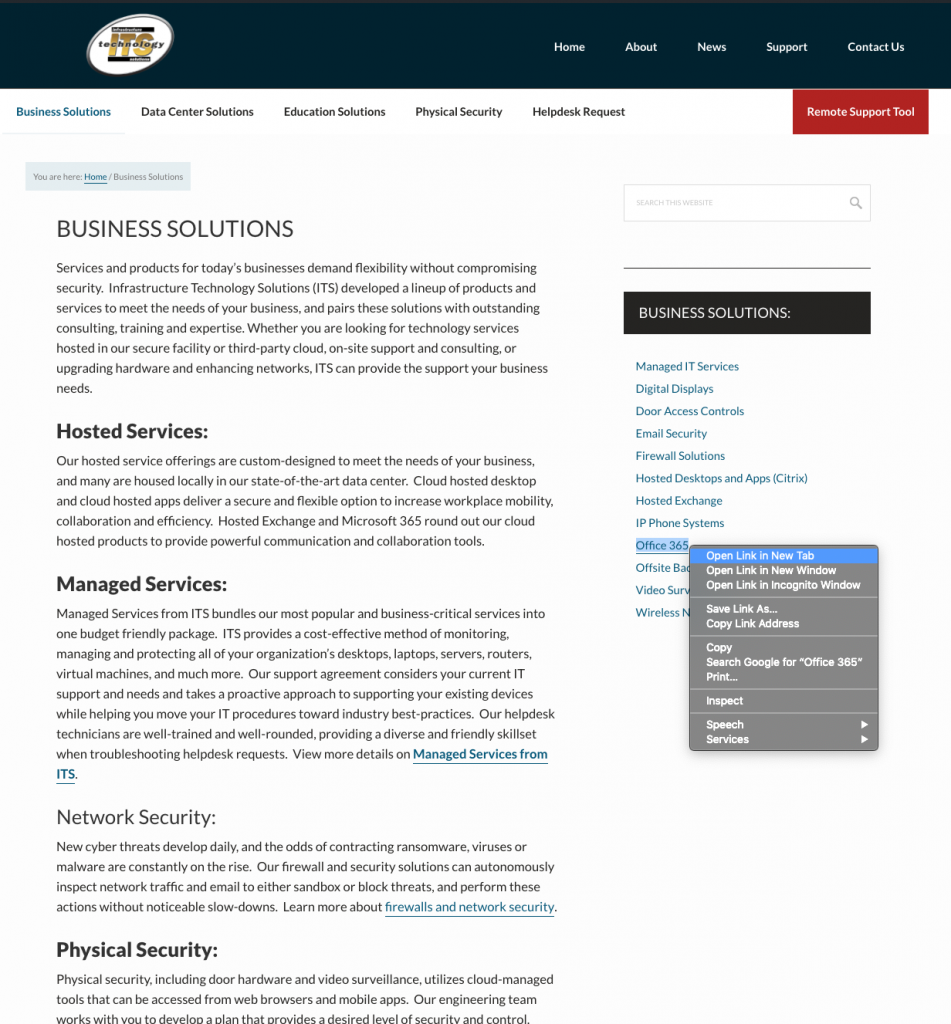
This saves so much time from doing the tedious alternative to accomplish this same task, which is to click to open link, copy link address, open a new tab, paste into open tab, and finally, go back to original tab and hit the back button to return to where you were before.
5. You can use keyboard shortcuts to copy & paste.
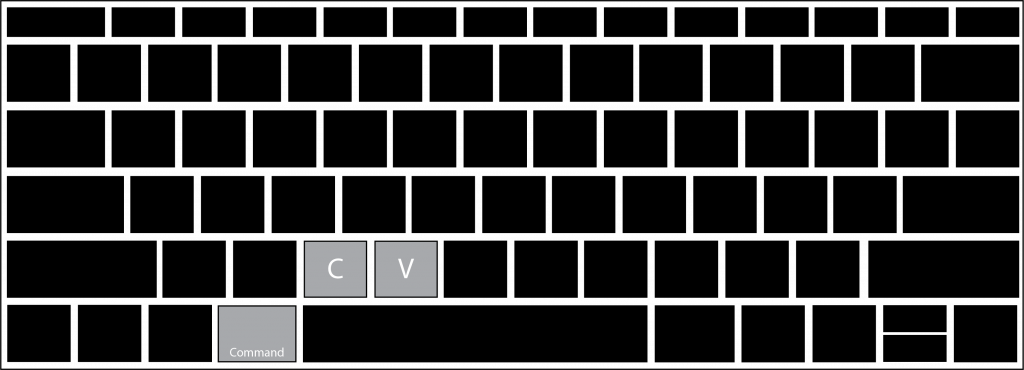
These are perhaps my most-used timesavers. They are also pretty common. But for the sake of those of you who may not know, or may have known but have forgotten, Ctrl+C = copy, Ctrl+V = paste (or for those Mac users out there, Command+C = copy, Command+V = paste).
6. You can print using a keyboard shortcut.
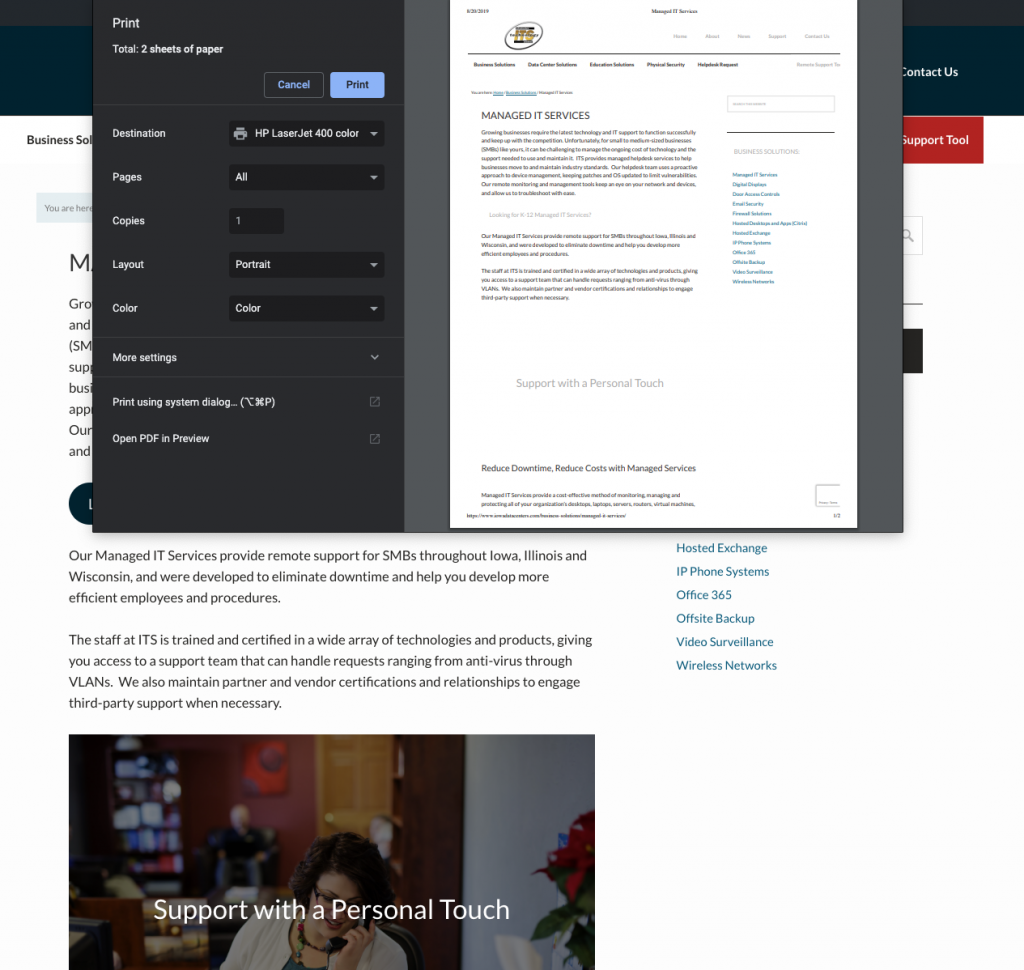
Something you may already know but is extremely helpful if you don’t, is Ctrl+P to print document or webpage. This is especially helpful when a designated “Print” button is not available.
7. You can open a new document, browser window, or tab without even touching your mouse.
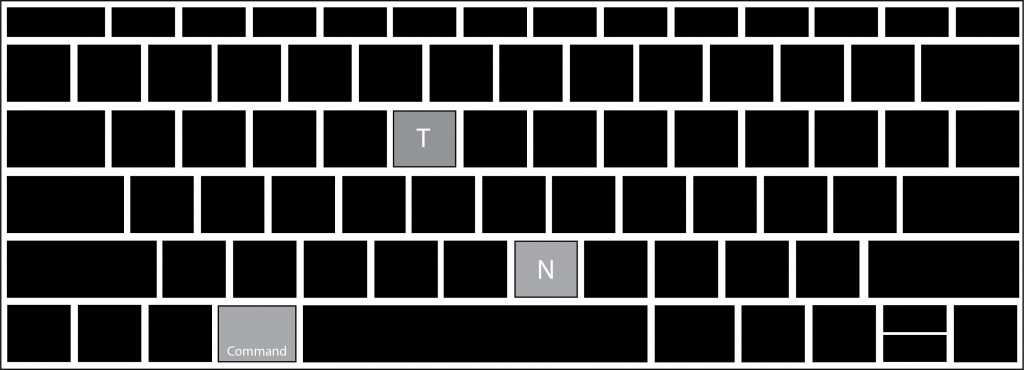
Ctrl+N = new document/window (Command+N for Mac). Ctrl+T = new browser tab (Command+T for Mac).
8. You can add “site:” to search bar in order to search specific domains.
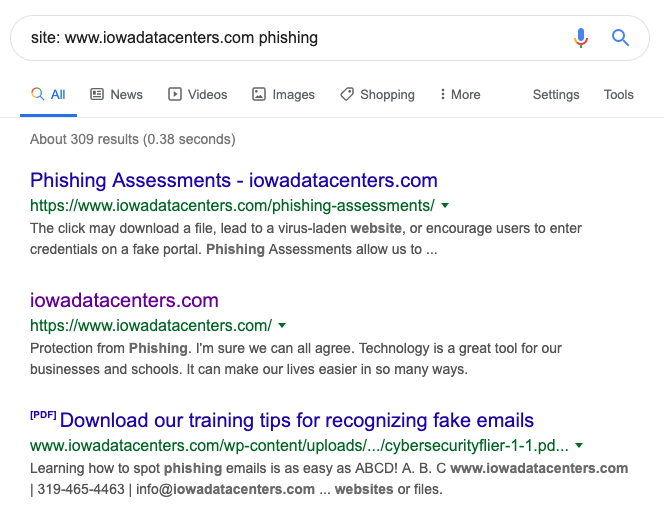
If you are trying to relocate an article you saw on a specific website you can simply search that domain by adding “site:” followed by the target website url, before your search phrase. This works for most major search engines and will only bring up results from that specific domain.
9. You can download a Google image using the keyboard and mouse.
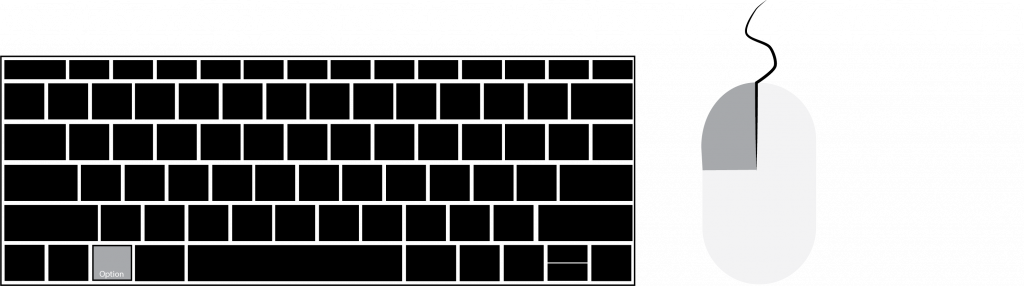
When wanting to download an image file, most people will right click and hit Save. However, there is a faster way to accomplish this. Alt+left click on image (Option+left click on Mac) will download the image you want.
10. You can easily switch between programs.
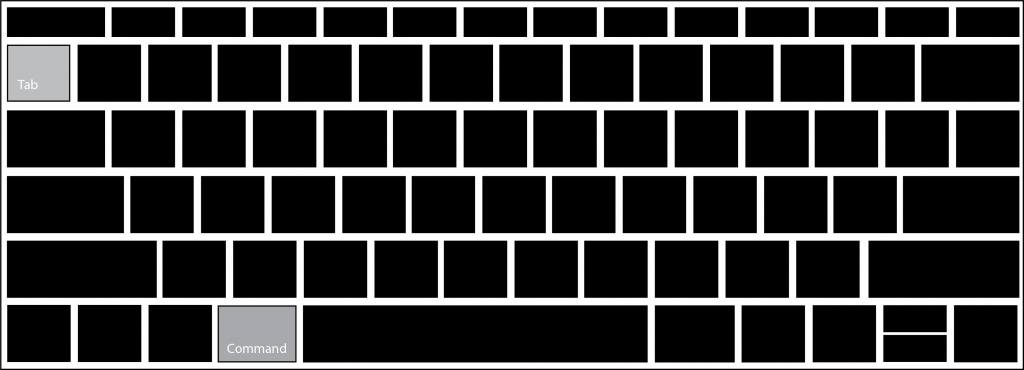
Say you’re jumping back and forth between a spreadsheet and document you’re working on, as well as a browser for reference. Rather than click on the active window each time in your taskbar, you are able to toggle between open programs using Alt+Tab (Command+Tab for Mac).
Stop wasting your valuable time and start using these 10 tips today!