Chromebooks are still a popular tool in our K-12 classrooms, and are generally considered the most popular edtech tool deployed in US K-12 schools. As we deploy Chromebooks each summer and help maintain them throughout the school year, we are often asked about management ideas.
We do always recommend that schools purchase the management licenses for their Chromebooks (Chrome Management Console). The toolset available for management and oversight is more robust and full-featured when you are able to harness the full array of Chrome management services.
Groups and Organizational Units
When Google accounts are created for students, they are typically placed into groups based on graduation year. These groups also control which settings are applied to particular students/Chromebooks. Students in the class of 2026 can have completely different settings from the class of 2021, and staff can have entirely different settings/policies as well.
Subgroups can also be created, which changes settings for a specific group of students within a given graduation gear. For example, if students in a journalism class need access to specific extensions or tools, they could be placed in a subgroup inside their graduation year. These students will have access to the specific tools, while other students sharing their graduation year but NOT in the journalism subgroup will not.
Groups can also be used to enforce more strict settings; you might want to give most students access to the Chrome extension and app store, but eliminate access for other students. Using subgroups allows you to provide varied levels of access/permissions.
Printing
Chromebooks can print. Many schools have moved away from allowing students to print on Chromebooks, as they are trying to reduce waste and cost, and encouraging staff and students to share documents digitally. If printing is desired, building staff can choose which network printers should be setup for Chromebook printing. This can be organized by grade level.
An application is then installed on your print server and network printers are shared with students according to their groupings.
Apps and Extensions
There are several options available for controlling access to the Chrome app store. While many apps and extensions available are great educational tools, some are also inappropriate or cause pop-ups and other distractions.
Schools can provide a safe app store for students – teachers and administrators can select Chrome apps to place in their school app store, and then grant access to only that collection.
Apps can also be automatically installed, based on grade level. If you know that you would like a specific mind-mapping app, a graphing calculator and screen-casting app assigned to all high school students, we simply find these in the app store and assign them to those grade level groups. With this arrangement, the app store can be turned off completely, still open for full-student browsing, or open to just the school app store.
Apps that are determined to be non-educational can also be blocked once they cause problems, or in advance by category type. (For example, you can block all proxy and VPN apps to keep students from circumventing the firewall content filter services)
Personal Settings
Some other useful settings include:
- Force students to use only school accounts on school Chromebooks (no signing in with your private Gmail account, no signing in as guest)
- Auto-complete domains, so users don’t have to type their entire email address when signing-in
- Assign bookmarks and homepages to specific groups of students (especially helpful if you have online curriculum resources)
- Turn chat/Hangouts on or off for groups
- Turn email on or off for groups. Can also limit with students can only interact internally, or also email external contacts
- Save browser history and disallow incognito mode – many schools use these settings to make sure they can access student activity if needed
- There are over 200 policies that can be applied using the Google Management Console!
Chromebook End-of-Life
The first batch of Chromebooks that hit the US K-12 market en masse are just reaching end-of-life from Google. This means that they will no longer receive OS updates and will eventually not function on networks. (For most of our schools, these were the silver Samsungs. See the complete list and details here)