If you have logged into your Google Admin Console this fall to edit accounts or permissions, you may have noticed some new tools and new locations of some settings. Below are a few of our most-noted changes:
App Management for Managed Chrome Accounts
App Management now has a unique home under Device Management–>Chrome Management–>App Management. Previously it was nested within the Chrome Management User settings.
With the new toolset, you search for the desired app, and are given four choices for each organization: Allow Installation (yes/no), Force Installation (yes/no), Pin to taskbar (yes/no), Add to Chrome Web Store Collection (yes/no). Many of our schools have been slow to adopt the Chrome Web Store, and instead block apps reactively when students discover something inappropriate or annoying to install. Google’s change does make adding apps to the Chrome Web Store Collection easier.
Chat With Others in a File
Were you caught by surprise with the newly installed chat feature that allows users to chat within sheets, docs, etc? To remove this feature, simply disable Hangouts.
User Customizations
Many schools have started pushing a custom wallpaper to their Chrome accounts, often customized by grade level. Teachers can then see at a glance if students are logging into a school account or other account. (Alternatively, we have seen more schools block guest access on their Chromebooks and only allow sign-ins from their domain)
Also located in Device Management–>Chrome Management–>User Settings is the ability to block themes. When we receive helpdesk tickets from K-12 clients that have students with hijacked browsers, the number one cause is a newly installed theme. Blocking theme installation (under apps and extensions) removes this vulnerability.
Plug-ins
Schools are running into more interactive and gaming-style sites that run with plug-ins. We can choose to run all plugins automatically, or can add impacted websites to the list of Allowed Plug-ins Sites. This works for Chromebooks, Windows and Macs, as long as users are signed in with their Chrome account.
Apps Removed on August 1, 2017
Google removed a list of apps from the K-12 marketplace this summer, unless you opted out of the changes. These apps largely provided marketing and advertisement development tools for business users, but some removed apps did throw K-12 clients for a loop. Google Play was included in this list, and some of our K-12 schools do purchase content with Google Play. We were able to grant access to this app again, and teachers were able to make purchases as desired.
You can still make changes to these apps and services; when you visit Apps–>Additional Apps and Service, click the box on the left side for “show affected services on August 2017”. You will see a list of apps that were removed, and still be able to make changes at each organizational level.
Backup and Sync/Drive File Stream
The feature change has prompted many questions. Here is where to find these settings in your console:
Apps–>G Suite–>Drive and Docs–>Data Access
•Allow Drive File Stream
•Allow users to download, install and use Backup and Sync
Note: you can leave both of these selected; if you leave both selected, only the download link for Drive File Stream will appear to your users.
Clicking on the question mark/help link in this section will lead you to a Google Support page with nice resources: https://support.google.com/a/answer/2490101 . You will find .msi files to use for silents installs of these applications and email templates to send your users for training and support on these products.
We have seen many schools choosing Drive File Stream, due to its support for Team Drives and availability of files offline. See a comparison chart of Drive File Stream and Backup and Sync.
Receive Google Updates
If you would like to read about or see Google updates as they are released, consider following their YouTube channel or subscribing to their blog.