Chrome is a nifty browser; it is widely accepted and supported, provides a multitude of extensions and add-ons to enhance your internet session, and transfers your content from device to device with a simple login.
Chrome is a nifty browser; it is widely accepted and supported, provides a multitude of extensions and add-ons to enhance your internet session, and transfers your content from device to device with a simple login.
These tools, however, make a Chrome a very resource-hungry browser.
By design, Chrome launches a new instance of the Chrome.exe process for every tab, plus one for the overall browser. If you have 8 tabs open, you have 9 instances of Chrome running in the background. When you take into account the resources required to run any extensions, launching Chrome has quickly taxed your standard machine with 4 GB of RAM.
If you are a frequent Chrome user, and think you might be experiencing a lag in processes, try some of these suggestions to make Chrome run as smoothly as possible:
- Take count of which tabs you auto-launch; instead of auto-launching numerous tabs, consider only opening tabs as needed.
- Close tabs before you close Chrome, or make sure “continue where you left off” is not selected in the Settings.
- Check to see which plugins are installed (and managed them) in Chrome by typing this in your Chrome address bar: chrome://plugins/
- Visit Settings–>Extensions in your Chrome browser to see if you have any unnecessary extensions.
While you are doing all of your Chrome cleanup and customization, it might be helpful to take note of a still-beta Chrome utility (released Fall 2014) that helps you reset your Chrome if you have unwanted tabs, extensions and pop-ups invading your Chrome. Read more details about the Chrome Software Recovery Tool (SRT), available for Windows, on the Google Support Page.
K-12 Google Apps users are often stymied by users who errantly (or purposefully) install extensions; if there are extensions that you would like to block for all users, or specific groups of users, you can perform this action in your Google Management Console. Read the directions here, or contact ITS for assistance.